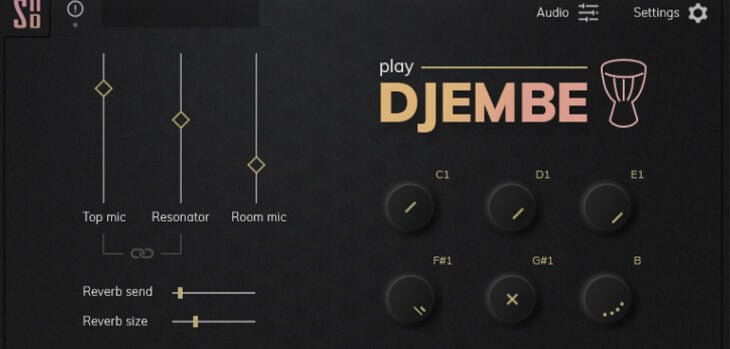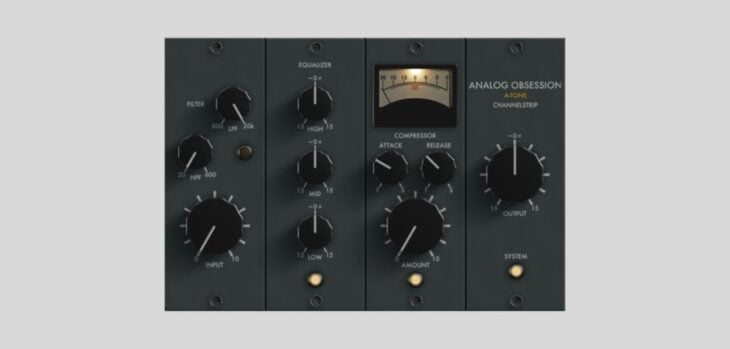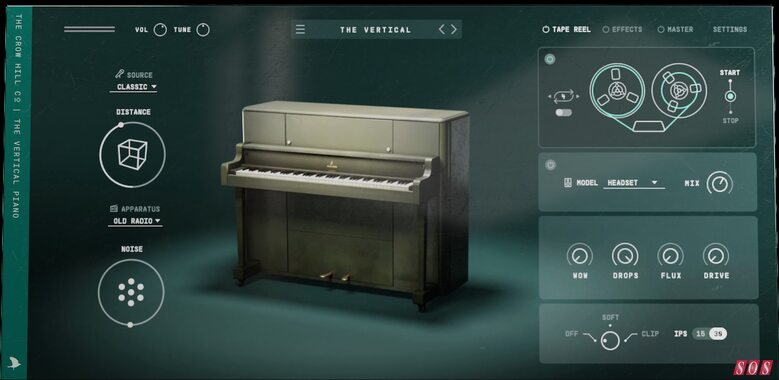Tutorial: Improve Your MIDI Workflow Using Logic Pro X’s Auto Punch and Replace
In this tutorial, Risa T shows how you can use Logic Pro X’s Autopunch and Replace features to alter certain sections of your MIDI clips, without having to re-record entire sections. Using Autopunch and Replace, you can record over a specific portion of a project without affecting the rest, meaning you won’t need to re-record the […]
The post Tutorial: Improve Your MIDI Workflow Using Logic Pro X’s Auto Punch and Replace appeared first on Point Blank’s Online Magazine.
https://plus.pointblankmusicschool.com
In this tutorial, Risa T shows how you can use Logic Pro X’s Autopunch and Replace features to alter certain sections of your MIDI clips, without having to re-record entire sections.
Using Autopunch and Replace, you can record over a specific portion of a project without affecting the rest, meaning you won’t need to re-record the entire clip until you’re happy with it. So it’s perfect for adding in new parts, correcting mistakes and editing existing clips.
If you’re interested in learning more about how DAWs like Logic Pro X and Ableton Live work, we’d highly recommend checking out one of our courses in London, Los Angeles and Online. Plus, we’re currently offering 10% off our popular online diplomas until 30th November using the code DIP10 – so there’s no better time to sign up than now.
During the video, Risa fires up Logic Pro X’s demo track to demonstrate just how easy it is to edit the existing parts of a song using Autopunch and Replace. She sets up her Autopunch and Replace by control-clicking Logic Pro X’s control bar, selecting customize control bar and display and ensuring the “Autopunch” and “Replace” boxes are checked. Risa is now able to use the Autopunch bar locator to select a certain area she wants to replace the notes. What’s clever about Autopunch is that it only starts recording and replacing the notes once the playback head hits your selected Autopunch area, meaning you can try out your changes in the lead-up. Once Risa has recorded in her bassline alterations, she shows how you can unmerge the MIDI clips and replace the original notes whilst recording, using the Replace function.
Feeling inspired? Then fire up your DAW and start shaping some new sounds. Want to learn more about Point Blank Music School? Head here to check out our line of courses.
Register to Access Free Courses, Plugins, Projects, Samples & More
When you register with Point Blank, you access an array of free sounds, plugins, online course samples and much more! Simply register below and visit our Free Stuff page to get your hands on a range of exclusive music-making tools and tutorials provided by the team. Fill your boots!
The post Tutorial: Improve Your MIDI Workflow Using Logic Pro X’s Auto Punch and Replace appeared first on Point Blank’s Online Magazine.
This is a syndicated post. To read more, click the source link above.